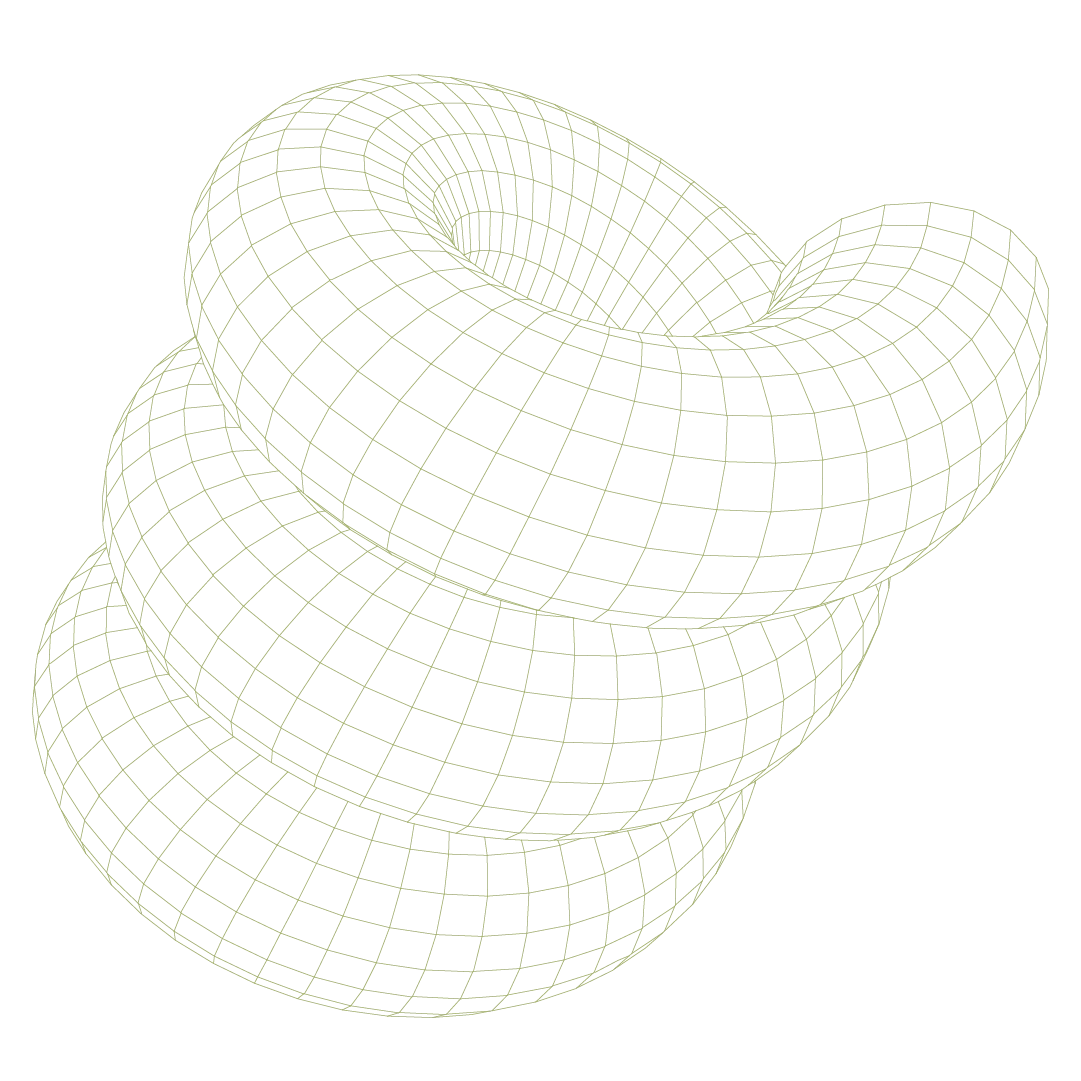Email remains the primary attack vector for cybercriminals, with phishing attacks growing more sophisticated each year. While Google Workspace provides robust built-in security features, many organizations fail to fully leverage Gmail's anti-spoofing and advanced phishing protections. The result? Preventable breaches that could have been stopped with proper email hardening.
This guide walks IT and security administrators through the essential steps to secure Gmail against email spoofing, phishing, and impersonation attacks. We'll cover how to properly configure SPF, DKIM, and DMARC authentication, enable Gmail's built-in spoofing protections, and activate enhanced content scanning features that go far beyond basic spam filtering.
Why spoofing and phishing remain a threat in Google Workspace
Despite Gmail's reputation for strong security, email-based attacks continue to plague organizations of all sizes. Phishing remains the number one email threat vector, and spoofing attacks are particularly dangerous for small to mid-sized organizations with low email authentication maturity.
The persistent threat landscape includes:
- Domain spoofing: Attackers often spoof trusted domains or internal addresses to trick users into clicking malicious links or sharing credentials
- Misconfigured authentication: Even organizations using Gmail can be spoofed if SPF, DKIM, and DMARC are misconfigured or unenforced
- Default configuration gaps: Google blocks many phishing attempts by default, but advanced protections must be manually enabled for full coverage
- Evolving attack methods: Credential phishing, brand impersonation, and vendor fraud are common tactics that require advanced controls to stop effectively
The challenge isn't that Gmail lacks security features; it's that many of these powerful protections remain disabled by default or are incorrectly configured. Organizations often assume that simply using Google Workspace provides comprehensive email security, when in reality, proper hardening requires deliberate configuration of multiple security layers.
1. Enforce SPF, DKIM, and DMARC for your domain
Email authentication protocols form the foundation of email security, yet they're frequently overlooked or improperly implemented. These protocols work together to verify that emails claiming to be from your domain are actually legitimate.
Understanding the authentication trinity
- SPF (Sender Policy Framework) ensures only authorized IP addresses can send email on behalf of your domain. Without proper SPF configuration, attackers can easily spoof your domain from any server.
- DKIM (DomainKeys Identified Mail) signs outgoing emails with a private key, providing cryptographic proof that messages haven't been altered in transit. This prevents attackers from modifying legitimate emails to include malicious content.
- DMARC (Domain-based Message Authentication, Reporting, and Conformance) enforces policy when SPF or DKIM checks fail and provides detailed reporting on spoofing attempts against your domain. It's the policy enforcement mechanism that tells receiving mail servers what to do with suspicious messages.
How to configure authentication in Google Workspace
- Check your current status in the Google Admin Console:
- Navigate to Apps > Google Workspace > Gmail > Authenticate email
- Review your current SPF, DKIM, and DMARC configurations
- Validate your records using Google's built-in tools:
- Use Google's MX Toolbox (https://toolbox.googleapps.com/apps/checkmx/) to verify your SPF, DKIM, and DMARC records
- This tool will identify misconfigurations and provide specific recommendations
- Implement proper DMARC enforcement:
- Critical recommendation: Set your DMARC policy to "quarantine" or "reject," not just "none"
- A DMARC policy of "none" provides visibility but no protection—suspicious emails will still be delivered
- Start with "quarantine" to monitor impact, then move to "reject" for maximum protection
Common authentication pitfalls
Many organizations implement these protocols incorrectly, creating a false sense of security. Ensure your SPF record includes all legitimate sending sources, your DKIM keys are properly configured in your DNS, and your DMARC policy is set to actually enforce authentication failures rather than just monitor them.
Critical SPF consideration: SPF records have a 10 DNS lookup limit. If your organization uses multiple email services (Google Workspace, marketing platforms, CRM systems), you may hit this limit, causing SPF authentication to fail. Consider using SPF flattening services or consolidating email sending sources to stay within this constraint.
2. Enable Gmail's built-in spoofing protections
Gmail includes powerful anti-spoofing features that go beyond basic authentication protocols. These settings help detect sophisticated impersonation attempts and lookalike domain attacks that might bypass SPF/DKIM/DMARC checks.
These spoofing protections address sophisticated attacks that traditional spam filters miss. They're designed to catch the subtle impersonation attempts that make business email compromise so effective—emails that appear to come from trusted internal sources but actually originate from external attackers.
How do these protections work?
When enabled, Gmail will:
- Display prominent banner warnings on suspicious messages
- Automatically move obvious spoofing attempts to spam folders
- Provide additional context to help users identify potentially malicious emails
These defenses are particularly effective against social engineering attempts that bypass basic filtering. For example, an attacker spoofing your CEO's name to request urgent wire transfers will trigger warnings that alert recipients to the suspicious nature of the message.
How to activate Gmail’s spoofing protection features
Navigate to the Google Admin Console and access Security > Email safety settings to enable these critical protections:
- Protect against spoofing of your domain: This setting helps detect when external senders attempt to impersonate your organization's domain, even when authentication records pass.
- Protect against similar domain spoofing: This feature identifies lookalike domains that closely resemble your organization's domain (e.g., "companyname.co" instead of "companyname.com").
- Protect against spoofing of employee names: This protection detects when external senders attempt to impersonate internal employees, a common tactic in business email compromise (BEC) attacks.
3. Turn on enhanced attachment and link scanning
Gmail's default security scanning provides basic protection, but enabling enhanced pre-delivery scanning significantly improves detection of evasive malware and zero-day threats.
These controls improve Google's ability to detect:
- Evasive malware: Sophisticated malware that modifies itself to avoid signature-based detection
- Zero-day links: Newly created phishing sites that haven't yet been added to blocklists
- Malware-in-documents: Malicious payloads embedded in seemingly legitimate Office documents or PDFs
- Credential theft pages: Fake login pages designed to harvest usernames and passwords
Note: Some enhanced scanning features may require Google Workspace Business Standard or higher editions. Verify your subscription level includes these capabilities before implementation.
How to configure advanced content scanning
In the Google Admin Console, navigate to Security > Email Safety settings and enable these critical scanning features:
- Scan linked images: This feature analyzes images embedded in emails or linked from external sources, helping detect steganography and other image-based attack vectors.
- Scan email attachments: Enhanced attachment scanning goes beyond basic antivirus detection, using behavioral analysis and sandboxing to identify suspicious files.
- Identify links behind shortened URLs: This protection expands shortened URLs (bit.ly, tinyurl.com, etc.) to reveal their true destinations before delivery, preventing attackers from hiding malicious links.
Enhanced pre-delivery scanning includes sandbox analysis, where suspicious attachments and links are executed in isolated environments before reaching users' inboxes. This approach catches threats that static analysis misses, including:
- Documents with embedded macros that download additional payloads
- Links that redirect through multiple layers to avoid detection
- Time-delayed attacks that activate hours or days after delivery
Best practices for implementing these security measures
Securing email in Google Workspace requires more than relying on default configurations. By properly implementing SPF, DKIM, and DMARC authentication, enabling Gmail's built-in spoofing protections, and activating enhanced attachment and link scanning, organizations can significantly reduce their exposure to email-based attacks.
When implementing these security measures, consider these additional recommendations:
- Start with monitoring: Begin with less restrictive settings to understand the impact on legitimate email flow before implementing strict enforcement.
- User education: Even with these protections in place, user awareness remains critical. Train employees to recognize and report suspicious emails.
- Regular validation: Periodically verify that your authentication records and security settings remain properly configured, especially after domain changes or infrastructure updates.
- Incident response: Establish clear procedures for handling emails that bypass these protections, including investigation and remediation steps.
Remember: Email security requires a layered approach that combines authentication, spoofing detection, and advanced content analysis to protect both users and brand reputation from increasingly sophisticated email threats.